Workday Advanced Reporting Course in Houston Texas USA
Bringing Related Data into Focus with Workday Advanced Reporting
Workday Advanced Reporting offers users a streamlined method for accessing relevant data from connected business objects.
One such feature, “Lookup Related Value”, allows users to retrieve relevant data from connected objects and map it onto primary business objects.
If you need to generate reports that combine a Worker as the primary business object with a related Supervisory Organisation, the Workday Advanced Reporting Course in Houston offers specialised training to master these techniques.
Employing Lookup Related Value, you can bring fields from the Supervisory Organisation onto Workers for seamless reporting purposes.
Linking Data for Seamless Reporting in Workday Advanced Reporting
Once tagged to its primary business object in Workday Advanced Reporting, fields can be directly applied as filters, eliminating the need for separate sub-filters and simplifying report creation, thereby increasing efficiency.
By creating a Lookup Related Value calculation, compensation packages can be easily linked from “Compensation Trade” to “Worker,” making reports and filters much simpler to use.
Dynamic Workday Advanced Reporting Compensation Calculations
Workday Advanced Reporting enables users to create calculations, such as Sum Related Instances, that aggregate values across related objects.
A beneficial function is when managing allowances assigned to employees.
Employee compensation consists of both base pay and allowances.
Allowances are dynamically summarised to create a comprehensive financial overview, as demonstrated in the Workday Advanced Reporting Course in Texas.
Handling Multi-Currency Calculations in Workday Advanced Reporting
Maintaining multiple currencies within Workday Advanced Reporting can be a complex process.
Understanding how currency calculations work is key to ensuring all values align with a standard base currency.
Currency fields consist of two components, the numeric amount and currency code.
When trying to convert Canadian dollars to INR or USD directly, errors often arise; that’s where Workday Advanced Reporting comes into play, as it facilitates currency conversion processes.
Before performing calculations, it is necessary to standardise amounts into a single currency.
For example, converting analysed amounts from different countries into US dollars using Workday Advanced Reporting ensures consistency.
The Workday Advanced Reporting Course in the USA covers how currency conversion is made easy by Workday Advanced Reporting through the automatic selection of the related business object for accurate calculations.
This feature ensures the most incredible precision possible when setting up currency conversions.
Seamless Workday Advanced Reporting Multi-Currency Support
Create a currency conversion calculated field using Workday Advanced Reporting.
Set your target currency (e.g., US dollars) and ensure that currency exchange rate conversions occur based on today’s exchange rates.
Workday Advanced Reporting recognises that exchange rates fluctuate, providing various conversion types as part of each tenant’s default conversion preferences.
Once conversions are in place, Workday Advanced Reporting ensures precise calculations without error.
Running the report verifies everything is working as intended and that values have been accurately and appropriately converted across various worker records.
Workday Advanced Reporting ensures these values remain correct for optimal reporting results, a principle emphasised in the Workday Advanced Reporting Course in Houston.
Workday Advanced Reporting offers another helpful feature when reviewing compensation details: it displays currency codes instead of symbols, providing greater clarity for readers.
Selecting “Show Currency Code” within Workday Advanced Reporting provides a clearer financial view by displaying currency types in separate columns.
Calculating Workday Advanced Reporting Total Compensation
Workday Advanced Reporting offers a robust solution for verifying conversions by identifying workers whose base pay is not in USD and dynamically adjusting calculations based on each worker’s actual pay currency.
Compensation breakdowns within Workday Advanced Reporting encompass both base pay and allowances, allowing for the easy creation of new calculations, such as total compensation.
Arithmetic calculations within Workday Advanced Reporting provide accurate currency adjustments, a capability covered extensively in the Workday Advanced Reporting Course in Texas.
Numeric calculations can be completed easily, while currency conversion requires additional specifications.
Workday Advanced Reporting requires users to specify a base currency when creating currency-based arithmetic calculations, thus assuring consistency among cross-currency calculations.
Selecting USD as the base currency in Workday Advanced Reporting helps prevent conversion errors when handling non-USD worker payments.
Filtering Workday Advanced Reporting Workers by Pay Currency
Workday Advanced Reporting provides numerous fields dedicated to calculating base pay.
Some fields automatically convert compensation payments to the employee’s default currency.
Users can specify whether an employee’s compensation should be displayed in USD or another currency by utilising Workday Advanced Reporting, a feature covered in the Workday Advanced Reporting Course in the USA.
The system displays conversions transparently.
Workday Advanced Reporting enables greater customisation by offering options to display information in various ways, such as currency symbols versus currency codes, providing flexibility when customising reports.
Use them to tailor reports most helpfully.
Filter workers in Workday Advanced Reporting to quickly analyse compensation in multiple currencies, including USD, CAD, AUD, and GBP, using accurate conversions provided by Workday.
Automatic Workday Advanced Reporting USD Conversion and Consolidation
Workday Advanced Reporting eliminates the painstaking effort required for this step by automatically converting all values to USD for conversion purposes and consolidating these figures effortlessly when pulling total base pay and allowance amounts from an employee’s records.
Workday Advanced Reporting offers precise formatting, including decimal points and currency symbols, resulting in professional-looking reports.
Displaying compensation in an employee’s base currency can be challenging, but the Workday Advanced Reporting Course in Houston provides solutions.
Workday Advanced Reporting simplifies this process by supporting conversions between any currencies, including USD, GBP, and CAD, enabling employees to receive payments more accurately in their preferred currency.
Regardless of the country of residence or where their payroll account is located.
Handling Missing Currency Values in Workday Advanced Reporting
As employees in Workday Advanced Reporting may use different base currencies for pay, this solution ensures accurate calculations by dynamically converting values instead of manually specifying a single currency and making compensation adjustments accordingly.
The unique challenges of maintaining accuracy across conversions in Workday Advanced Reporting are addressed extensively in the Workday Advanced Reporting Course in Texas.
In some instances, rounding errors may occur, and as values are routinely converted between currencies, Workday Advanced Reporting helps minimise discrepancies by keeping transactions precise and accurate.
Implementing Workday Advanced Reporting involves validating for missing base currency values, as many employees don’t have their designated currency, which could result in calculation errors.
Streamlining Multi-Currency Compensation with Workday Advanced Reporting
Workday Advanced Reporting helps mitigate such problems through its robust data validation tools and can assist employees who do not yet have designated currencies by providing extensive validation options.
Workday Advanced Reporting can help businesses ensure financial accuracy when it comes to USD conversions or multi-currency allowances, assuring that every financial report accurately represents employee compensation data, regardless of where their employees are located or reside.
Workday Advanced Reporting enables businesses to ensure that every financial report accurately reflects information, regardless of the employee’s location or status, a key focus of the Workday Advanced Reporting Course in the USA.
By automating currency exchange and assuring consistency across financial processes, Workday Advanced Reporting streamlines financial operations seamlessly.
Mastering Workday Advanced Reporting Report Filters
Setting up report filters effectively in Workday Advanced Reporting is crucial for creating high-quality reports, a skill emphasised in the Workday Advanced Reporting Course in Houston.
Filters enable us to determine the values that users can input, while also helping to refine the data displayed.
Workday Advanced Reporting makes reports more adaptable by offering various selection criteria, fixed values, dynamic values, or user input, which enables us to easily meet organisational requirements with customizable reports that meet organisational needs.
It empowers users by offering selection criteria, static values, dynamic values, or user-input values, allowing for highly adaptable reports.
The Role of ‘Select Blank Values’ in Workday Advanced Reporting
Workday Advanced Reporting’s Select Blank Values filter plays a crucial role in how reports process data.
For instance, when running reports, we might choose to leave all selections blank in the hope that all records would be returned as expected.
However, as taught in the Workday Advanced Reporting Course in Texas, filter settings can cause reports to produce interpretations different from what was expected.
An empty input prompts the system to search for missing values, leading to unexpected outcomes.
By understanding how Workday Advanced Reporting handles blanks in report filters, we can ensure that we receive the intended results without errors or unpredictable outcomes.
Managing Blank Filters in Workday Advanced Reporting
How can we ensure our report behaves as intended when users leave filters blank?
Workday Advanced Reporting offers an option that allows us to ‘ignore the filter condition if the value is blank,’ meaning if a user enters no value at all for any filter condition, they won’t enter anything.
It will be disregarded, meaning that all relevant data will be retrieved, rather than excluding any information.
Adjustments like this one are particularly essential in fields such as hiring dates, where every employee needs an accurate record.
Ignoring blank values in filters ensures accuracy and optimal functioning in Workday Advanced Reporting, as covered in the Workday Advanced Reporting Course in the USA.
Leveraging Multiple Filters in Workday Advanced Reporting
Workday Advanced Reporting provides users with a flexible method for customising reports to meet business needs by allowing them to use multiple filters simultaneously.
Filters enable data to be presented in an organised fashion that aligns with business requirements.
Creating customised and efficient data extraction is made easy by Workday Advanced Reporting, a skill taught in the Workday Advanced Reporting Course in Houston.
For example, we could combine gender with hire date filters while also permitting users to input specific criteria. Its flexible nature ensures tailored yet quick extraction processes.
Choosing Workday Advanced Reporting the Right Data Source
Selecting the proper data source in Workday Advanced Reporting is key.
If our current source doesn’t meet our needs, we have several indexed and standardised sources at our fingertips that could enhance our reports.
Some data sources offer built-in prompts that simplify the creation of reports.
Ensuring informed choices to extract meaningful insights comes from understanding their functions within Workday Advanced Reporting, a topic explored in the Workday Advanced Reporting Course in Texas.
Vital Role of Organisation Prompts in Workday Advanced Reporting
Workday Advanced Reporting can be a valuable asset.
However, understanding its built-in prompts is essential for its practical use.
These prompts help refine report data based on organisational selection criteria.
Workday Advanced Reporting requires specific prompts, such as the Organisation prompt, to be filled out to retrieve relevant data for reports and prevent errors if left blank.
Choosing the ideal organisation prompt is therefore vitally important.
Optimising Workday Advanced Reporting Data Sources and Filters
Before selecting your data source in Workday Advanced Reporting, ensure it meets all your reporting needs.
The system offers preloaded prompts that cannot be deleted but must still be managed efficiently.
In the Workday Advanced Reporting Course in the USA, users learn how Workday Advanced Reporting enables data retrieval for specific companies through filters on supervisory organisations, cost centres, or user-created groups.
Efficient Workday Advanced Reporting Prompt Handling
Workday Advanced Reporting allows users to handle prompts efficiently.
Although they cannot be removed entirely, users can change their order, set default values, and mark required fields as necessary to facilitate data retrieval more quickly and efficiently.
The Workday Advanced Reporting Course in Houston highlights how Workday Advanced Reporting offers a straightforward solution for gender selection without manual input.
Users simply set the default gender value, facilitating the easier execution of reports.
Boosting Efficiency with Default Values in Workday Advanced Reporting
Setting default values in Workday Advanced Reporting increases efficiency and productivity.
If users frequently filter data by organisation, creating default selections that appear whenever reports are generated could save considerable time and effort.
Boolean fields enable users to specify values such as ‘Yes’ or ‘No’ within Workday Advanced Reporting for maximum clarity and usability of reports.
Customising Workday Advanced Reporting Report Layouts
Workday Advanced Reporting gives users the power to customise report layouts.
If there is too much irrelevant data filling your subtitles, users can selectively delete specific prompts from the final output report.
Workday Advanced Reporting allows users to choose which organisations to exclude from subtitles, while gender filters provide clear insights for creating insightful data sets.
Leveraging Dynamic Date Filters in Workday Advanced Reporting
Workday Advanced Reporting supports dynamic date selection, enabling the generation of reports with up-to-date information.
Setting an “End Date” filter to “Today” ensures that reports always reflect the most up-to-date records, while creating a “Start Date” of “Today minus six months” simplifies the retrieval of historical information.
Filling the Gaps with Workday Advanced Reporting Custom Fields
Workday Advanced Reporting provides us with the flexibility to analyse and manipulate data in ways that are not possible with standard fields alone.
Workday Advanced Reporting doesn’t always provide us with all the fields we require for custom calculations, which is where calculated fields come in handy.
In Workday Advanced Reporting, when one doesn’t exist yet, we create one to fulfil specific requirements, as covered in the Workday Advanced Reporting Course in Texas.
Flexible Workday Advanced Reporting Field Calculations
Workday Advanced Reporting allows us to use calculated fields for date-related, textual, and numerical computations.
Say we want a field representing “Today minus six months”. Workday Advanced Reporting makes this possible by generating the data on the fly.
The Workday Advanced Reporting Course in the USA demonstrates how Workday Advanced Reporting enables us to utilise existing functions to manipulate values and achieve desired outcomes.
For instance, searching for ‘Today’ can make many variations, including ‘Today plus one day’ and ‘Today minus one year’, among others.
Sharing Reports Securely with Workday Advanced Reporting
Workday Advanced Reporting allows for controlled sharing of reports.
By default, reports remain private – visible only to their creator.
Sharing reports with specific users or security groups is possible using Workday Advanced Reporting, a topic discussed in the Workday Advanced Reporting Course in Houston.
Workday Advanced Reporting makes reports accessible by accessing its Share tab and editing permission settings to allow managers, HR administrators, or any group access.
Calculating Hire-Time Age in Workday Advanced Reporting
Workday Advanced Reporting offers various functions, similar to Excel formulas, that enable us to manipulate data dynamically.
Date functions, text operations and arithmetic calculations are widely employed within Workday Advanced Reporting.
The Workday Advanced Reporting Course in the Texas covers how to use Workday Advanced Reporting to calculate an employee’s age at the time of hiring rather than their current age.
Since no default field exists for this calculation, we have created a custom field specifically for Workday Advanced Reporting.
Creating Workday Advanced Reporting Calculated Fields
Workday Advanced Reporting offers two types of calculated fields: report-specific and tenant-wide.
A report-specific calculated field is restricted to that report; tenant-wide calculated fields can be viewed across all Workday Advanced Reporting reports.
Creating a calculated field in Workday Advanced Reporting begins with selecting the business object of interest, such as Worker, as covered in the Workday Advanced Reporting Course in the USA.
After doing this, we need to define an equation necessary for calculation purposes.