Workday HCM Tutorial
Data Source in Workday HCM
When crafting custom reports in Workday HCM, particularly in Houston, Texas, selecting an appropriate data source is of critical importance in creating customised reports.
Simply put, choosing the proper source will dictate whether accessing fields associated with it becomes easy and seamless.
When searching for accurate information online or from books, finding one with complete and correct details makes your work simpler and faster.
When such sources provide complete and precise details, your tasks become significantly simpler and smoother.
However, selecting an incomplete source will lead you to search for more data sources to piece together an effective custom report in Workday HCM. Thus, selecting appropriate data sources is vital for producing high-quality custom reports in Workday HCM.
To start simpler in the Workday HCM tutorial in Houston, Texas, USA, begin with standard reports that come equipped with well-defined data sources.
When choosing data sources that return only what’s essential, focus on those that provide minimal data while still including enough pertinent details.
This approach will optimise performance and help prevent data duplication issues.
How Workday HCM Stores Data?
Workday HCM does not use traditional databases or tables as its data storage structure; rather, business objects are used instead to hold its information.
Business objects serve as containers for various fields like hire date, first name or last name. Within these objects are instances of data that resemble rows in database tables or Excel spreadsheets.
Logan McNeil is an instance in Workday HCM’s ‘Worker” business object and contains specific details regarding him.
Workday HCM data sources are built upon business objects to offer specific views of information.
Where business objects allow broad access, data sources focus more closely on providing customised results.
Think about it this way: a data source provides specific instances of business objects based on predefined filters.
For instance, an All-Workers data source would contain all kinds of workers.
Contrastingly, certain data sources may exclude terminated workers or focus solely on active employees.
Workday HCM Tutorial in HOUSTON, Texas, offers data sources tailored specifically for different reporting needs, ensuring accurate reports are produced.
Data Sources in Workday HCM
Optimising data selection is essential for effective reporting and requires a clear understanding of your specific needs.
For example, the “All Workers” data source offers a comprehensive view that includes both current employees and future hires, which is useful for strategic planning.
However, you may need to access alternative data sources focusing on active or terminated employees.
Workday HCM Data Sources feature built-in filters that enhance the reporting process for tailored results. Additionally, there’s a Workday HCM tutorial in HOUSTON, Texas, USA, that can deepen your understanding of these important concepts.
A key element in Workday HCM is the worker object, around which all data is organised. For instance, the “All Employees” data source includes current and future employees.
In contrast, the “All Active and Terminated Workers” data source specifically covers only active and terminated employees, excluding future hires.
This distinction is crucial for generating reports that accurately reflect existing and past workers, making it easier to analyse relevant data.
Selecting Workday HCM Data Sources
For optimal results, opt for active and terminated workers whom you know. Why sift through unnecessary data when you can directly access what’s relevant?
Add another data source based on worker business objects, but with a narrower focus: All Active Employees.
“All Active Employees” refers only to active employees, excluding contingent workers; as such, it offers an even smaller set than “All Active and Terminated Workers.” Workday HCM Data Populations include All Workers, ‘All Active and Terminated Workers’, and ‘All Active Employees’.
Guess which option returns the largest population: All Workers! This includes current workers, past terminated workers, future hires, contingent workers, and employees. Next comes “All Active and Terminated Workers”.
While smaller than its counterpart, this group still contains employees and contingent workers.
Finally, ‘All Active Employees’ provides the smallest population. This set focuses only on active employees, leaving out future hires, terminated employees, and contingent workers.
Although the number of instances within each data source decreases, reporting remains consistent across them all.
If you’re looking to enhance your understanding of this data, then Workday HCM Tutorial in Houston, USA, is useful.
Workday HCM for Compensation Reports
Workday HCM has become the go-to system for managing employee information about compensation reports.
Imagine you’re creating a comprehensive report for your manager on employee compensation. Which data source would best meet this objective?
Among options like ‘All Workers,’ ‘All Active and Terminated Workers,’ or ‘All Active Employees,’ “All Active Employees” stands out as the superior option.
Why would All Active Employees be an optimal selection in Workday HCM? Their direct compensation data applies only to active employees; termination details no longer play any significant part in current financial planning activities of an organisation, and therefore do not require salary details of former workers.
Future employees do not fall within the definition of ‘All Active Employees,’ however, there are other datasets within Workday HCM that can meet those requirements. Employees’ Stand Out in Workday HCM
Employees Stands Out in Workday HCM
Workday HCM allows users to filter by Active Employees only; using this approach ensures you only include data for current workforce employees without worrying about filtering out contingent workers or terminated workers whose compensation doesn’t matter for your report.
Workday HCM compensation features are specifically intended for employees, not contingent workers whose wages are overseen by their employers.
Imagine building a report with 80-90 fields for an organisation of more than 375,000 workers. If you’re taking a Workday HCM tutorial in Texas, USA, choose All Active Employees as the filter option in Workday HCM to make reporting simpler by only viewing relevant employee data.
It eliminates filtering-intensive workflow and streamlines operations for increased efficiency. There could also be potential pitfalls of Workday HCM reporting.
Pitfalls in Workday HCM Reporting
One common error when using Workday HCM, especially during a Workday HCM Tutorial in HOUSTON, Texas, USA, is selecting “All Active and Terminated Workers” as your data source. While this might appear comprehensive, this option provides data for previously terminated employees, which might not be essential when creating compensation reports.
Workday HCM emphasises accurate and relevant data, so focusing on active employees aligns well with that guiding principle.
On the other hand, using ‘All Workers’ could further complicate matters; this option includes contingent workers for whom Workday doesn’t handle compensation data management.
By opting for “All Active Employees,” you will avoid these potential pitfalls and make certain your report remains both accurate and pertinent.
Workday HCM Report Creation
Workday HCM taught me the value of selecting data sources carefully when creating reports involving nearly 400,000 employees.
Each worker had roughly 75 fields, leading to an enormous volume of data. Running this report initially took 40-45 minutes; later on, 15-20 custom fields were added for additional calculations, increasing the total fields up to 85.
Custom fields with multiple calculations significantly increased computational load. Running this new report took approximately 2.5 hours, demonstrating just how onerous these reports can be for Workday HCM systems.
It emphasised the significance of selecting appropriate data sources when managing large volumes.
Data Sources and Access in Workday HCM
Not every individual in Workday HCM can gain access to all data sources available within its system – for instance, payroll team members cannot view benefits domain data sources and vice versa.
Access is determined at the data source level, controlled by domain security policies and permissions. Without permission to access a data source, reports based on it will not be produced.
Report writers typically gain access through user-based security groups that grant system-wide permission for report writing purposes.
Such groups ensure systemic accessibility to generate reports in Workday HCM Tutorial in Texas, USA, as the security settings dictate which data sources you may utilise when creating reports.
Identifying Workday HCM Data Sources
Workday HCM includes an invaluable Data Sources Report, which lists all available delivery sources organised according to primary business objects.
Report writers use it as an invaluable way of quickly finding suitable data sources when writing reports.
Understanding this structure ensures reports can be generated efficiently and within reasonable timelines, thus optimising performance with Workday HCM Data Sources.
When working with Workday HCM, knowing which data sources exist is crucial for optimising reporting efficiency and overall performance.
Utilising index data sources can make an immense difference when processing large volumes of information.
They have been specifically optimised to enhance both performance and filtering capabilities – something highly recommended by industry professionals.
At Workday HCM Reporting certification training, instructors emphasised the value of index data sources.
Failing to use them during exams could result in mark deductions; following this advice has proved highly successful when creating reports in Workday HCM.
To explore further, run the Data Sources report in Workday HCM and export it directly into Excel when complete.
By having local copies stored locally, it becomes much simpler to filter and identify specific data sources out of all 2,446 that exist within Workday HCM.
Key Differences for Workday HCM Data Sources
Workday HCM associates every data source with its primary business object as its base, serving as an anchor point from which all subsequent sources can be built upon.
As you explore various data sources, take note of their descriptions, prompts, and an indication of whether they are standard or index data sources; index data sources provide superior efficiency.
Workday HCM contains 1248 indexed data sources – or almost half of its total collection – which should always be prioritized when possible and prioritized when filtering reports by index data sources to achieve maximum efficiency and best results.
Access to Multiple Worker Data Sources
There is an abundance of Worker-related data sources in Workday HCM that provide access to current employees, future hires and contract workers – an index-type view provides this access.
For instance, “Indexed All Workers” gives administrators visibility over currently active workers as well as future hires or contract workers in Workday.
An alternative data source that’s commonly utilised to store worker information is All Workers; though it encompasses current workers as well as any future hires, its performance benefits may not match up to those provided by Indexing.
Comparing these options demonstrates why indexed data sources tend to be preferred within Workday HCM.
Let’s now dive deeper into how the Workday HCM Tutorial in USA serves as a foundation for creating reports about workers.
Workday HCM advises avoiding using the all-workers data source unless necessary, instead opting for the more manageable and performance-enhancing ‘indexed all workers data source.
Security Matters in Workday HCM
Security is key when it comes to Workday HCM; its permitted security groups act as gatekeepers of who has access to certain data sources.
These groups of security groups can access certain data sources in order to create reports using them; for instance, access is granted for over 450 security groups that access an “all workers” data source.
However, for filters associated with data sources and their filters, security permissions may differ significantly; to create an effective report, you’ll require the appropriate access permissions on both elements to create one.
Multiple Data Sources Workday HCM Offers
Workday HCM provides various data sources tailored to specific needs. For instance, its “All Active and Terminated Workers” data source focuses exclusively on workers currently active or terminated; future-dated workers do not fall within its purview.
Workday HCM Tutorial in HOUSTON, Texas recommends the indexed version for optimal performance.
Furthermore, its “All Active Employees” data source only targets currently employed individuals while excluding former or future hires.
Filters and Performance in Workday HCM
Workday HCM features data source filters like the “indexed exclude workers from organisations” filter to provide additional specificity and access only the data required. However, keep in mind that permissions for these filters depend upon specific security groups.
Without access to generate reports, creating them might not be possible; therefore, you must obtain all required permissions when using these features in Workday HCM.
Optimising Your Reports in Workday HCM
As you’re creating reports in Workday HCM, take time to learn and understand each data source before using it for reports.
From “all active and terminated workers” or “all active employees”, understanding their limitations and recommendations can save time while improving performance.
Tips on Creating Workday HCM Accurate Reports
When creating accurate reports with Workday HCM reports, don’t rush. Spend some time exploring all available data sources before diving in head first to analyse them carefully and create accurate reports.
Before setting out to create custom reports from scratch, take some time to explore the standard reports provided within Workday HCM, as they serve as invaluable guides in creating accurate and meaningful custom reports.
Example: when working with Workday HCM’s “All Active and Terminated Workers” data source, one may locate several standard and custom reports associated with that source.
Scrolling to the reports section in any data source reveals all fields and reports available, giving insight into their structure as well as potential new reports to develop for yourself.
By studying standard reports, it’s also easy to learn how they function while gathering ideas to develop custom ones of your own.
Accessing Workday HCM Reports
In Workday HCM, access to custom reports may depend on their owner or permission status, while standard reports usually remain open and accessible if provided with access permission for that source of data.
Take advantage of Workday HCM’s standard reports to gain more insights into their creation. For instance, if you have access to the All Active and Terminated Workers data source, take note of standard reports to gain an idea of their layouts and designs.
If permission allows it, consider looking at certain custom reports to increase your understanding. By taking this approach and building custom reports with solid foundations in mind.
Identifying Data Sources in Workday HCM
Workday HCM makes data selection one of its key tasks, so selecting appropriate data sources for reports requires extensive investigation and careful thought.
Spend some time familiarising yourself with each data source’s fields, ensuring they match up to your reporting requirements.
Fields form the cornerstones of reports; choosing accurate ones helps guarantee both clarity and precision in outputs.
Text fields in Workday HCM are widely used for entering plain-text data such as job titles or employee names, easily recognisable as rectangular areas where we enter information such as names or titles of employees or contractors.
Fields and Their Purpose in Workday HCM
Learning the appropriate use of text fields and rich text fields within Workday HCM can make a substantial and impactful change in reporting accuracy.
Workday HCM Tutorial in Texas offers various fields, such as text fields and rich text fields, each serving its special function in creating accurate reports.
Text fields, for instance, provide simple spaces where people can enter plain text such as names or job titles into plain areas of a form.
When creating job profiles or entering employee data into forms, you might come across these fields.
Rich text fields offer greater versatility. These fields allow users to add formatting such as bolded or italicised text or hyperlinks for greater customisation and flexibility when entering job descriptions in Workday HCM; you could highlight important details or link directly to relevant resources by including rich text fields as part of their entry form.
Understanding how to utilise these fields effectively increases your ability to produce thorough and persuasive reports.