Workday Studio Tutorial
Workday Studio Integration Basics
Workday Studio’s integration process for those curious to see how supplier invoices are managed within it provides an excellent introduction to how supplier invoices work within Workday itself, along with some essential processes related to finance that prove invaluable as references moving forward.
For individuals attending a Workday tutorial in Houston, Texas, understanding this integration process is particularly beneficial.
Workday Studio facilitates reading the file located on an SFTP server containing supplier invoices and loading them directly into the system.
It ensures that invoices featuring multiple lines are organised appropriately under one invoice ID to maintain data consistency and ensure accurate billing.
Additionally, Workday Studio features sophisticated error handling by automatically creating log files whenever a record contains an issue that disrupts processing, providing efficient tracking capabilities to identify potential concerns while guaranteeing smooth operational management.
Users can efficiently define variables, initialise error counts, and manage warnings during integration processes.
Moreover, Workday Studio simplifies complex tasks, such as converting CSV files into XML format. At each conversion step, error-handling components can be added so that any issues are quickly identified and addressed accordingly.
Overall, Workday Studio makes data operations smoother while minimising disruptions to business operations.
Workday Studio Handles Supplier Invoices
When handling supplier invoices in Workday Studio, each invoice comes with unique requirements, for instance, if working with Dell as your supplier. Workday Studio processes an invoice featuring 10 printers and 20 laptops as one entity while still recognising multiple lines within.
By grouping data under a unique invoice ID, Workday ensures data integrity is preserved.
Workday Studio manages this complex situation seamlessly by grouping similar invoice IDs and processing each one correctly, keeping its respective lines intact as part of each process flow.
This efficient handling makes the Workday Tutorial in Houston an invaluable resource for users seeking to enhance their understanding of these processes. Workday Studio makes managing large volumes of invoices simple.
It imports multiple files via SFTP and processes them efficiently before recording any errors during execution, making Workday Studio an efficient integration solution with no downtime in operation.
Technical Components of Workday Studio
Workday Studio introduces technical components, such as document iterators and validation expressions, which enhance user experiences in Workday applications.
Document iterators play an instrumental role in managing multiple files on an SFTP server, while validation expressions ensure files meet specific criteria before being processed.
Workday Studio’s error-handling features include setting variables and initialising error counts, success counts, and warning counts.
Workday tutorials in Houston, USA, can provide valuable insights into maintaining transparency in an integration workflow by promptly recording errors and warnings and offering proactive troubleshooting capabilities to ensure smooth operations.
Workday Studio uses envelope expressions to verify file presence; if no files exist on an SFTP server, processing ceases with an error message and must end.
This feature adds another level of reliability that makes Workday Studio suitable for finance-related integration projects.
Workday Studio File Integration
Workday Studio plays an invaluable role in providing seamless file integrations. If your integration attempts have experienced delays, understanding how Workday Studio processes files could help mitigate integration failures and optimise data management practices effectively.
Workday Studio contains a variable called P Count that measures how many rows exist by counting occurrences using the root-slash row structure.
Workday Studio employs P Count as the foundation of its data interpretation; when processing 50 files, P Count should return 50.
If P Count falls below zero, Workday Studio flags the file as empty for further consideration and processing.
Depending on settings, errors may either halt an integration entirely or allow it to proceed with warnings.
A critical error would stop further steps from being completed, while warnings allow ongoing steps within Workday Studio to continue.
Workday Studio follows a strict protocol when verifying data quality; once valid data has been confirmed, it moves on to accessibility checks involving CSV-to-XML transformation and correctness checks, as well as grouping relevant data accordingly for structured transformations.
Workday Studio excels at grouping. When multiple rows share the same invoice ID or supplier information, Workday Studio organises them efficiently into groups for easier management.
Additionally, Workday Studio tutorial in Texas, USA, which provides users with the guidance needed to maximise its features.
Invoice Processing with Workday Studio
Workday Studio consolidates repeating fields under common headings to streamline processing and maintain data structure within Workday Studio.
It automates document group conversion, checking fields such as batch ID, supplier ID, and memo for consistency across each entry in each invoice submitted through Workday Studio.
Ultimately, this ensures multiple entries follow an invoice format established within Workday.
Conditional logic plays an integral part in Workday Studio. Based on business rules, Workday distinguishes between debit and credit transactions to facilitate automated accounting.
Workday Studio allows organisations to meet unique organisational requirements by giving users flexibility in processing document types one through five differently; when handling document one as a debit amount and document five as a credit amount, respectively.
With such customisation features available to users, Workday Studio ensures each document type will fit seamlessly.
File Integration with Workday Studio
Workday Studio streamlines file integration. Users are able to group records together logically and manage errors with ease – an indispensable feature when handling large-scale data transformation projects.
Without it, handling such transformations would likely become chaotic and ineffective.
Workday Studio makes structuring clean XML-compatible files simple by organising employee IDs, categories, and amounts in an efficient fashion that eliminates redundant information while simplifying downstream processing – an important benefit when looking to integrate structured file sets.
Workday Studio remains an effective choice when considering structured file integration solutions.
Workday Studio was developed to seamlessly handle complex workflows.
It ensures data integrity, group efficiency, and logical business processing through working on invoices, errors, or accessibility checks; Workday Studio provides an effective environment for integration tasks.
Workday Studio Data Grouping
Group Data by Employee Number. With Workday Studio, we can efficiently organise employee data. Instead of treating each employee individually as a separate row, the data can be organised by group number instead.
So, rather than have separate rows for every employee, our data structure includes their ID number, first and last names, as well as any repeating attributes.
Take, for instance, an employee with salary records for different months within one quarter. In traditional software applications, this would result in three rows with salaries listed by month: March, February, and January – but with Workday Studio, this information can now be aggregated together into one employee record with separate fields dedicated to salary details.
This approach can be especially beneficial for those attending a Workday Tutorial in Houston, Texas, as it streamlines data management and enhances clarity in reporting.
Workday Studio Helps Reduce Row Count
At first, employee data might span across hundreds of rows. Workday Studio can consolidate these records into just a handful, greatly decreasing our total row count in just minutes!
By bundling employees together into multiple entries, we could reduce storage and accessibility issues from 50 rows down to just 30 using Workday Studio’s Splitter Tool for Supplier Invoices.
That means instead of keeping outdated records, we now have clean and structured XML fragments that represent the actual data breakdown.
Workday Studio Offers Powerful XML Data Processing
Workday Studio features powerful XML manipulation features. The splitter function processes each fragment of an XML document, storing pertinent details like invoice ID, batch ID, supplier ID, and date description into variables for efficient processing and data integrity.
This ensures smooth operations as well as data quality in a Workday tutorial in USA.
Workday Studio’s employee data management functionality enables routing based on employee status.
If an active employee updates, it will be applied accordingly; for terminated or on leave employees, updates follow a separate update flow in order to guarantee accurate handling.
Routing and Web Service Integration in Workday Studio
Routing in Workday Studio is key for workflow automation; depending on employee statuses, various processes will be activated, resulting in more dynamic data management practices that respond more promptly than before.
Workday Studio connects to web services for supplier invoice submission. Using available tools on this platform, businesses can automate resource management efficiently.
Workday Studio for Invoice Processing
Workday Studio is an extremely useful platform, capable of handling even complex integrations efficiently.
One key factor of invoice processing in Workday Studio involves managing accessibility in order to maintain smooth data flows. Processing invoices involves handling numerous lines, some having two, others three or even more.
Implementing one-step processing logic makes managing varied invoice structures cumbersome and time-consuming.
Accessibility offers an effective solution by dynamically organising and processing invoices efficiently for flexible processing.
Workday Studio differentiates invoices and their invoice lines. Each invoice provides details like employee ID, name, and constant information such as salary amounts or due dates, while fields like salary month amounts can differ.
Workday Studio ensures all invoice lines are processed; there are three, and all three will be addressed; otherwise, only two invoices will be processed before using Workday Web Service Call to submit them as supplier invoices.
If a submission is successful, the process continues. Should any validation errors or missing data occur during submission, however, integration automatically redirects invoices for error resolution.
Error handling is at the core of Workday Studio. In case of failures, the workflow follows an “Error Trap” mechanism to identify errors quickly and log them correctly, which ensures uninterrupted processing without disruptions from failures in downstream error-handling processes.
For those looking to deepen their knowledge, a Workday tutorial in Houston, Texas, USA, can provide additional insights into utilising Workday Studio effectively.
Cloud Logging with Workday Studio
A cloud logger can be added to workflows to proactively track every message, and whenever an error or success event takes place, Workday Studio adds all relevant details into this cloud log, giving complete transparency into any process involved in its completion.
Workday Studio, which is essential for those participating in Workday tutorial in Texas, USA, plays an indispensable part in facilitating seamless invoice processing by managing both successful and failed scenarios efficiently.
Furthermore, its flexibility enables businesses to customise workflows according to individual business needs for greater integration efficiency.
Understanding how Workday Studio integration’s functions work is paramount, especially regarding accessibility, error handling, and logging mechanisms.
With this tool, complex scenarios can be effectively handled to guarantee all invoices and lines are processed accurately.